Find and Replace¶
Change all the values in a column with the find and replace function¶
-
In the Review & finalize tab, navigate to Find and replace in the top right hand corner of the window.
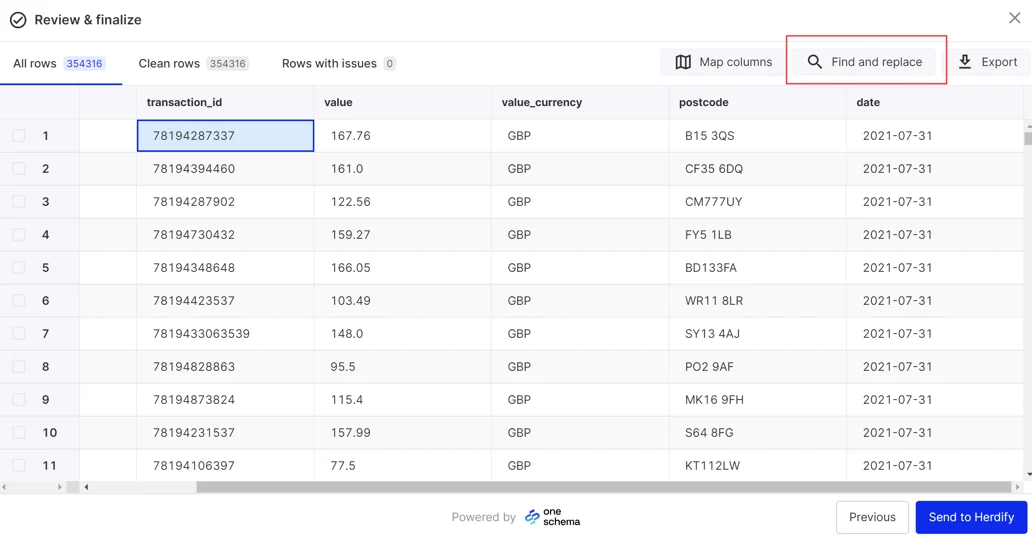
-
Click the All columns drop down and select the column you'd like to change values in.
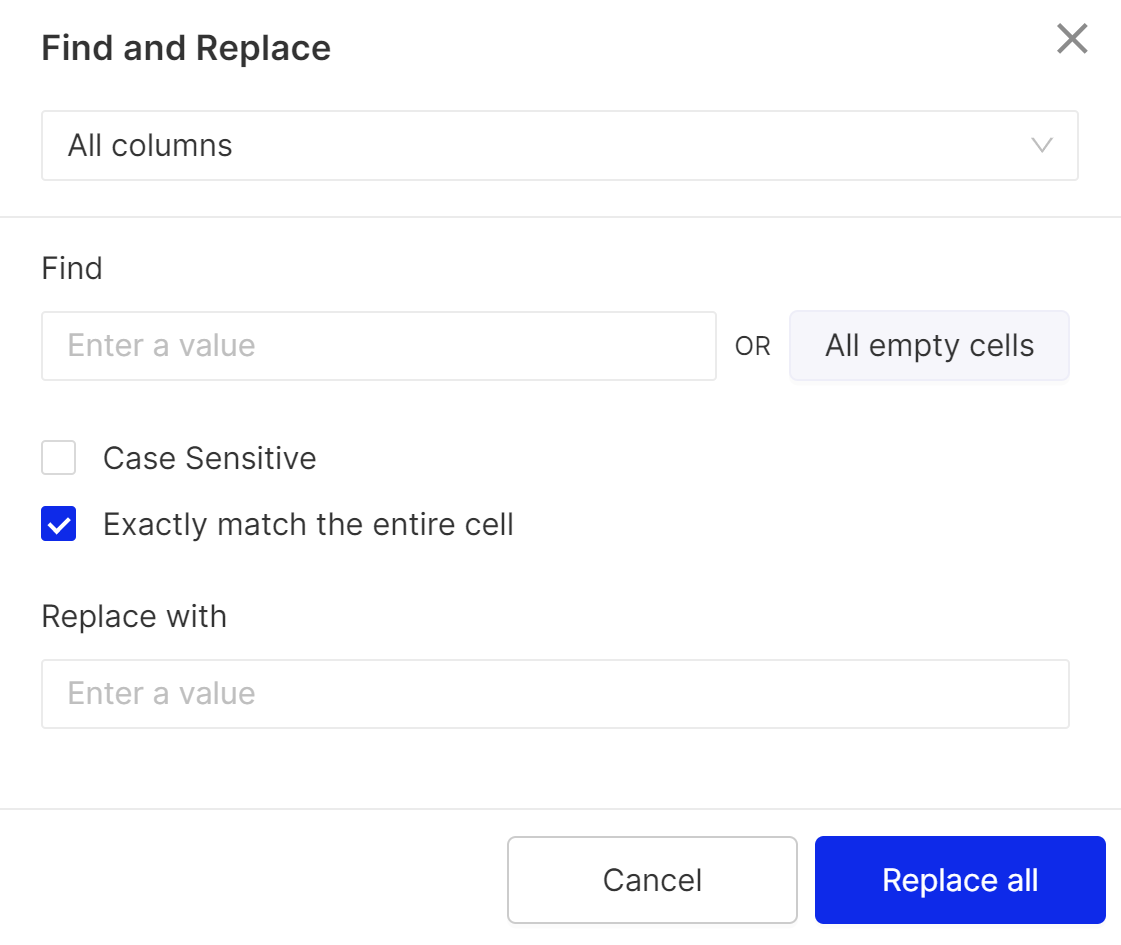
-
Under Find, enter the value you’d like to replace, or choose to replace all empty cells.
-
Use the checkboxes to specify whether your match is case sensitive or an exact match.
-
Enter the new value under Replace with.
-
Click Replace all.
Missing currency¶
If the value_currency column is not in the data and all transactions are in the same currency then you can populate the column using the uploader.
To do so follow the instructions above. Select the value_currency column in step 2. Then check the box to replace All empty cells in step 3. Finally, enter the three digit currency code, e.g. "GBP" under Replace with in step 5.